OBJECT ENCYCLOPEDIA 101
Your guide to level editing in Abe's Oddysee,
Contributions to this guide have been made by JennyGenesis,OddMan360, skychase2rebirth and Jango
A guide on what each object does in Paul's Level Editor 0.6
Written by JennyGenesis
With a guide to collision path's
Written by OddMan360
Also featuring a guide to CAM edits Written by skychase2rebirth
Along with an Index for each path in R2.lvl
Written By Jango
Any questions you still have can be asked here or feel free to PM me
Objects
Written By JennyGenesis
Continue Point - After walking through one of these, Abe will respawn here when he dies.
Path Transition – Each level is made up of paths, a path transition is used to make a connection between these paths. Programming paths is easy. Enter the level number in the level property (to easily find this number look at the level number on an existing path transition). Path means which path the transition will take you to. Camera is what screen in that path the transition will take you to. Example. To get from E1P06C06 to E1P01C01 I would program the path transition like this
Level 5
Path 1
Camera 1
Continue Zone – Unsure what these do. But every screen has them so it is advised to make sure there is one placed on every screen on the top right above the cam.
Hoist – A hoist is an object that will allow Abe to grab a ledge by pressing up. Abe will have to be stood directly underneath the hoist to grab it when he jumps up. If you program your hoist to be off screen, falling stones will indicate where Abe must stand to grab the ledge on the screen above him. Abe can also stand on the.hoist and climb down to hang on the edge by his hands, to do this simply press down.
Edge – Similar to a hoist. Abe can hold onto an edge by his hands. The difference here being that you cannot press down to climb down for Abe to hold on by his hands.
Death Drop – If your screen has a gap and you want characters to die when falling down this hole then make sure a death drop is placed just underneath the cam. If you do not place a death drop underneath the gap, characters will fall forever and you will have to reset the game to continue.
Door- These are programmed exactly the same as path transitions but you must make sure you have a door placed on the screen you want the door to lead otherwise the game will crash.
Shadow – Abe will change colour when stood in a shadow. You can program what colour he will change to but the idea is that shadows turn you black. REMEMBER! A shadow will not make you hidden to enemies.
Lift Point – Some of the original levels had platforms that spanned many screens. A lift point is a place where Abe can park the platform and walk away. Without a lift point Abe cannot walk off the platform.
Express Well- An express well is the well that Abe drops from at the beginning of Scrabania and Paramonia.
Dove – These are birds that will fly away when Abe gets near them or an explosion scares them away. Simply for effects.
Rock Sack – A hanging bag that will drop a rock when Abe touches it. These can be annoying to program. The placement when in the editor can be weird but here is the best explanation for it. If you want the sack to appear at the top of the screen then you must place the object in the editor half way down the screen. Do not forget to program where the rock will land.
Z Ball – A Z Ball is one of the giant rocks with spikes that you see swinging back and forth from a string in the Paramonian Temple. Abe must jump or roll past these. Abe will instantly die if he touches one.
Falling Item – A rock or a hunk of meat that will fall from the top of the screen and instantly kill any character.
Pull Ring Rope – When stood underneath this object Abe can directly jump up to pull it and activate an object.
Background Animation – Just an animation. The best example to help describe one of these would be the fires in the Stockyards.
Honey – Elum loves honey but hates bees! When honey is place on a screen Elum will walk over and eat it. You can only ride Elum and get him to listen to you once you have gotten him stung by bees.
Timed Mine – Slap it like a UXB and a timer will tick down. The bomb will explode once the timer has run out. The timer can be programmed to how you like.
Slig – Places a Slig on the screen. To programme the delay between the Slig shouting “Freeze!” and him shooting, set the Chal Type? To 2 and set the Chal Time? And Z Shoot Delay to the exact same number.
Slog- Places a Slog on the screen.
Switch – A lever. Make sure the top of the box is touching the bottom of the floor you want to place the lever on.
Bell Hammer – When a switch programmed to activate a bell hammer is activated the hammer will strike the bell.
Start Controller – These are not used for gameplay. Ignore
Security Eye- Places a possession orb on the screen.
Lift Mud – After successfully mimicking the whistle password, this mudokon will start pulling on a rope that will bring a platform for you.
Swarm Hole – This is a bee hive, the bees will fly along a set collision path but if a character touches the bees they will sting them until their death.
Pulley – A pulley is the wheel that the rope of a platform winds around. A pulley indicates that a platform cannot go up to the screen above.
Honey Sack – This is a bee hive that drops honey for Elum
Abe Start – This is where Abe lands at the very beginning of the game.
Elum Start – This will spawn Elum. This needs to be placed on the Bell Hammer
Elum Wall- This is a wall that Elum cannot pass
Sling Mud – This Mudokon will spawn, do not get close to him otherwise he will shoot Abe with his slingshot. Mimic his whistle password and he will teleport away
Honey Drip Target – This is where the honey will land from the bee hive that produces it
Bees- This is like the swarm hole. However if you get too close the bees will start chasing Abe.
Well – This is programmed like a door or path transition. Do not to forget to program where Abe will land
Mine – A landmine. Set Persists Offscreen to 1 if you want it to still kill any character that touches it whilst Abe is on a different screen.
UXB – Places a UXB bomb on the screen.
Paramite – Places a Paramite on the screen
Bat – Places a bat on the screen. It will need a collision path to follow.
Ring Mud – This mudokon will give Abe spirit rings. You can program thus mudokon to require a password, a mimic whistle or it can be programmed to give Abe spirit rings as soon as Abe enters the same screen.
Movie Stone – When stood in front of it press abe and Abe will touch it. This will result in a movie playing. This was used on the DO NOT TOUCH switch in Zulag 4 on Rupturefarms.
Bird Portal – Places a bird portal on the screen. When the portal is set to be a portal Abe can enter, it is programmed just like a door ,path transition and well. Make sure you place a Portal Exit on the screen you want the portal to take Abe to otherwise the game will crash.
Portal Exit – See Bird Portal. Abe will exit from exactly where you place this object so be careful and make sure you put it a safe spot so Abe does not die as soon as he exits.
Bell Song Stone – Like the movie stone except this will give you the password to the bells you have to possess in the temples.
Trap Door – These are floors that can open. They can also be used to create extra floors as adding collision paths is not possible.
Rolling Ball – The giant ball you see in the Paramonian Temple
Slig Left Bound – Notice how on some screens a Slig under the control of the AI sometimes does not walk across the full length of the screen? When walking to the left a Slig will not pass this object, it will turn around and walk right instead. This does not have to be placed on the same screen as the Slig so you can have a Slig that walks across multiple screens.
Invisible Zone – When Abe is stood in this Zone he cannot be seen by Sligs. It is always best to place a shadow on top of this so that the player knows they are invisible to Sligs.
Rolling Ball Stopper – This is the stick that holds the giant ball in place in the Paramonian Temple. As soon as the stick moves down the ball will roll away.
Foot Switch – When Abe stands on this it will activate an object. It will also make a sound when Abe stands on it.
Security Orb – This is not really an orb. It places a Possession Droid that you would see around Rupturefarms.
Motion Detector – The red beams of light that move around the screen. If Abe moves when one of these is touching him the alarm will sound and a trap may trigger.
Slig Spawner – This will spawn a slig. This needs to be activated by a switch of some sort. You can surprise the player by having an invisible switch trigger this object. Please remember that this object will not work if you program the Slig to run off screen.
Electric Wall – Also known as an electric fence. This can be switched on or off by switches. You can also program it to be switched on or off when Abe enters the screen.
Lift Mover – This needs to be activated by some sort of switch. This will move a platform without Abe standing on it.
Chime Lock – The bells you need to posses in the temples to open the doors. Do not forget that Abe needs the password first.
Meat Sack – See Rock Sack
Scrab – Places a Scrab on the screen. Please note than when a Scrab dies it will immediately respawn.
Flint Lock Fire – These are the fires that need to be lit inside the temples.
Scrab Left Bound – Works exactly the same as Slig Left Bound for a Scrab. See Slig Left Bound
Scrab Right Bound – See Scrab Left Bound
Slig Right Bound – See Slig Left Bound
Slig Persist – This will keep a Slig active when Abe is not on the same screen. The Slig will still walk around (you will be able to hear it) and can even be killed. Make sure you assign the ID to the right Slig. Simply placing this object on a screen with many Sligs will not cover all of them. A seperate object needs to be added and assigned to each Slig.
Enemy Stopper – Enemies will not walk past this. Even if they are chasing Abe.
Invisible Switch – When Abe touches this invisible switch it will activate an object. These can be used to scare players with nasty surprises.
Worker Mud - These are mudokons that Abe needs to rescue. They can also be programmed to be the chanting Mudokons that Abe does not need to rescue.
Z Slig Cover – If Abe is on the foreground and a Slig is in the background the Slig can still shoot Abe. In game Abe can hide behind rocks and other objects to protect him from fire and remain hidden to background Sligs. Place a Z Slig Cover on the part that will be a safe zone for abe.
Door Flame – These are fires that light above the doors in the temple hubs once that door has been completed.
Moving Bomb – A floating bomb. These can be stationary but they can also move along a collision path.
Moving Bomb Stop – This is the place a moving bomb will stop but it will require a Collision path to move along first.
Meat Saw- Places a meat saw on the screen.
Mud Path Transition – This is the same as a path transition. However this one is for Mudokons so that anybody following Abe can enter the new path aswell.
Menu Controller – This is not used during gameplay. IGNORE.
Hint Fly – Chanting on the same screen as one of these will give you a message.
Scrab No Fall – When chasing Abe this will make a Scrab jump over a gap. Without it the Scrab will simply fall down into the gap.
ID Splitter – Do you want a level to for example activate a Slig Spawner and a falling object at the same time? This is what you need. Add your desired objects to the screen. Add an ID Splitter and set the Split ID property boxes to the ID's of the objects you want activated. Add a switch of some description to the screen. If for example you set the ID Splitter ID to 136 then you want to program the switch to activate object 136.
Security Door – This is the computer screen that Sligs need to talk to.
Grenade Machine – Places a BOOM Machine on the screen.
LCD Screen – These are the screens you see throughout the very first level of the game that teaches the player how to play the game.
Elum Path Trans- See Mud Paths Trans. This one is for Elum
Hand Stone – This is the same as a movie stone however when Abe touches this it will display a certain screen instead of playing a movie. Program this the same as a path trans, door. Bird portal
Credits Controller- Not used during gameplay. IGNORE.
Preloader- This will load an object before Abe reaches the screen it is on.
LCD Status Board- This is what tells the players how many Employees there are and how many they have rescued or killed.
Music – This will play a certain piece of music. Can be activated by Abe entering the screen (Setting trigger method to 2) or by a switch.
Light Effect – These are the flashing lights you see on the floors in Rupturefarms. They were also used for the stars in the sky in the Stockyards.
Slog Spawner- See Slig Spawner.
Death Clock- This is the 2 minute countdown at the very end of the game. As soon as it hits zero, something will happen
Ring Cancel – This will remove any spirit rings Abe currently has.
Gas Emitter- This releases the toxic gas that will kill Abe.
Slog Hut – See Slog Spawner
Glukkon – This does not do anything during gameplay. It is simply an animation that shouts.
Kill Unsaved Muds- Remember how when Abe first escapes Rupturefarms that any employees that were not saved were killed? This was achieved by placing this object on the very first screen of Stockyard Escape.
Soft Landing – If Abe falls from a great height he will die when he touches the ground. If Abe lands in the area this object covers he will not die when falling from a great height.
Reset Path – Unknown. I believe this is for Abe's Exoddus only.
COLLISION PATHS {TYPES}
Written By OddMan360
REMEMBER! In Paul's Level Editor 0.6 click Options and make sure to uncheck Lock Collision Items
Type 0: Normal Floor, can be used as a wall, however sligs can see you and will shoot the wall.
Type 1: Forces Abe to crouch, must be a wall.
Type 2: Normal Wall
Type 3: Area where Abe cannot stand up, must be above where Abe will be crouched/rolling.
Type 4: Used as a background floor.
Type 5: A Background wall.
Type 6: Same as Type 5.
Type 7: Unencountered as of this post.
Type 8: Moving Bomb and Bat path, although further editing is required to make them object-specific.
Type 9: Unencountered as of this post.
Type 10: Indicates an area on screen where sligs in the background cannot see Abe in the foreground. Usually combined with Z Slig Covers.
Type 11: Found near objects, possibly an object path?
Type 12: Nothing really happens.
Type 13-???: Unencountered as of this post.
Collision Paths can also be moved by editing the X and Y pos properties or by dragging them with your mouse
Editing CAM files
Written by skychase2rebirth
With your level currntly open in the editor, Right click the screen and click "Export CAM to BMP" This will convert the cam to a bmp. Save the file where you like. The guide below will give you basic training for editing.
1. Be Organized
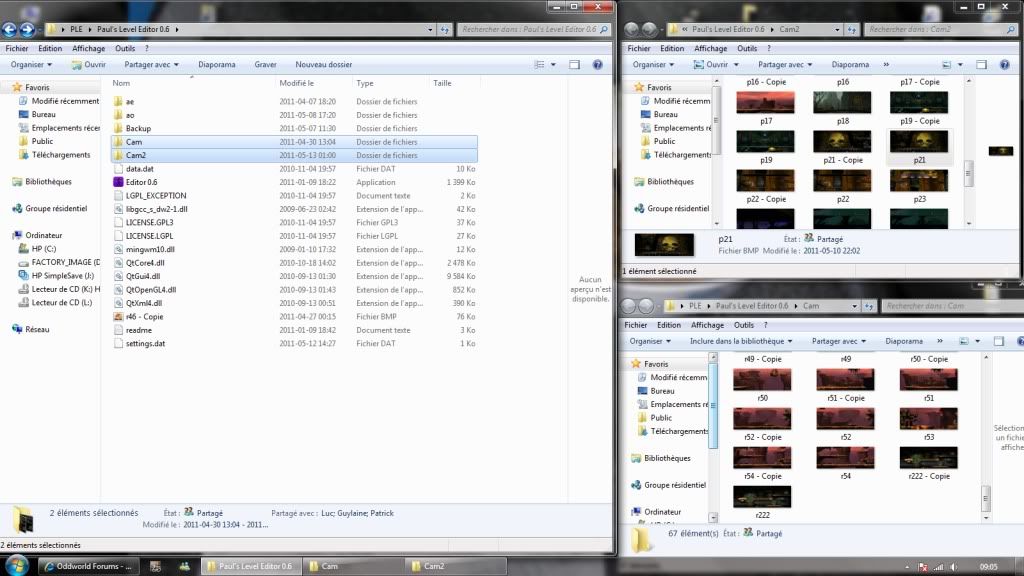
If you make a great cam edit and overwrite it with shit because of its name...

2. MsPaint for windows 7
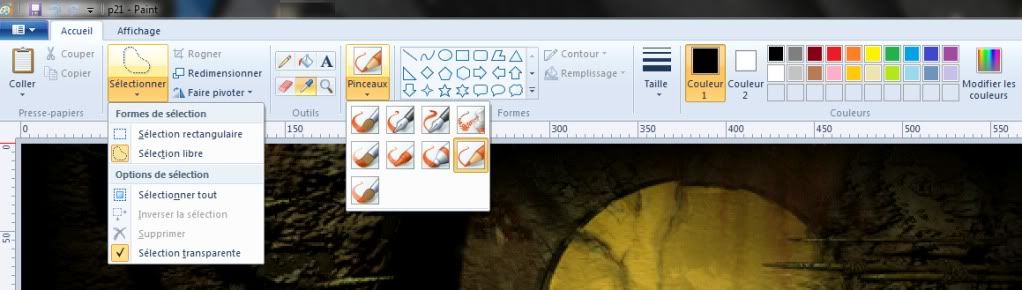
The tools I use.
2a. Copy/paste/selection....
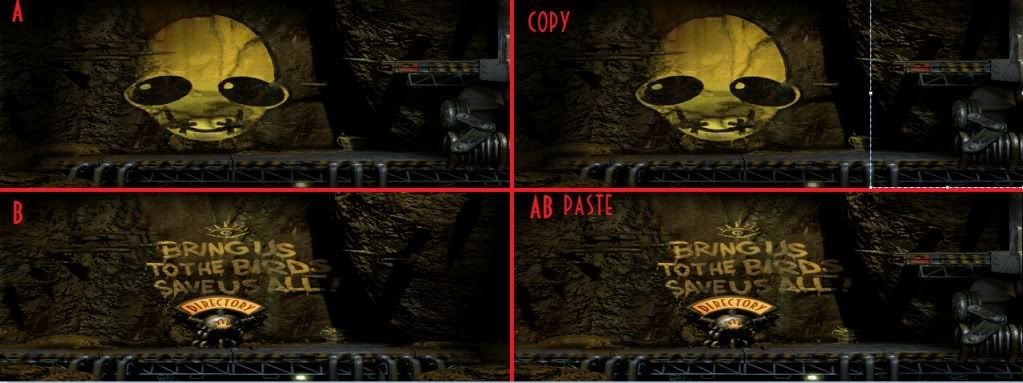
2b. Pencil (for shadows and texture)
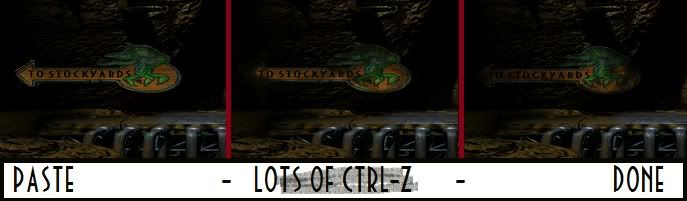
3. Save often
4. Use screenshots alot, mix colors, take SC from AE on fullscreen and resize them (640 x 240).

(but you won't have FG1 layer)
To get the BMP to a cam again. In the editor right click the screen you would like to change and then click on "Replace CAM Image" From here simply select your edited BMP file.
Where the r2.lvl path numbers lead to!
Written By Jango
Have you ever tried to edit RuptureFarms II?
Did you find it so hard to find the area you want, because the path file numbers are all jumbled up?...
Well, take a look at the list below, to find out what area of RuptureFarms II each path number leads you to, when using Paul's Editor 0.6 (thanks Paul  ) to edit the level!
THE DIRECTORY:
Path Number
) to edit the level!
THE DIRECTORY:
Path Number = Area of RuptureFarms II.
1 = Zulag 2, Hub/Start.
2 = Zulag 2, Door 1 (the one with the employee lounge).
3 = Zulag 2, Door 3 (the one with the 'BOOM' machine and trap door on the same screen).
4 = Zulag 4, First Part (the area with the 'RING FOR SERVICE' lever).
5 = Zulag 3, Door 2 (the one with the two moving bombs at the start).
7 = Zulag 3, Door 1 (the one with the falling meat and Shrykull).
8 = Zulag 4, Slog Kennels.
9 = Zulag 3, Door 3, Part 2 (the bit that starts with a 'BOOM' machine).
10 = Zulag 2, Door 2 (the one with the slog at the start that chases you).
11 = Zulag 4, Last Part (the area with the 'DO NOT TOUCH' button).
12 = Zulag 3, Door 3, Part 1 (the bit that has the three sligs to the left of a trap door).
13 = Zulag 3 Hub/Start.
14 = Zulag 4 Hub/Start.
15 = Zulag 1, First Part (the area you start RuptureFarms I in).
16 = Zulag 1, Second Part (the area that had falling meat in RuptureFarms I).
18 = Zulag 1, Third Part (the area with lots of meatsaws and entry to Zulag 2).
19 = Zulag 1, Fourth Part (the area you start RuptureFarms II in).
20 = Zulag 1, Fifth Part (the area you escape RuptureFarms I from, into the Stockyards).
I hope this is of great use to people who are trying to edit RuptureFarms II! 





















































































































































































